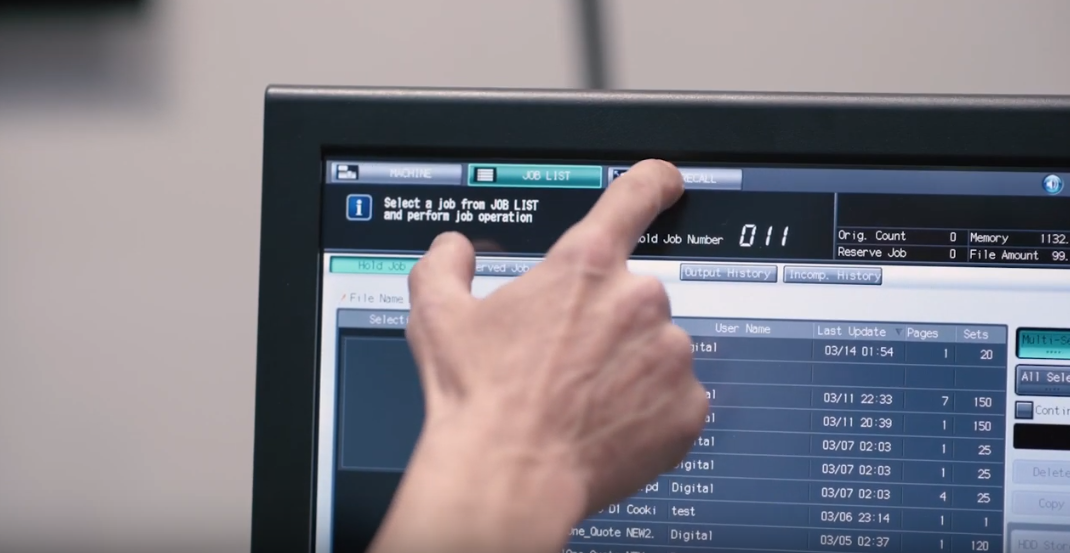With just a few days to Labelexpo Europe 2019, preparation is in full swing. Come along to booth 9A15 where we’ll be previewing a new version of Fundamentals™, our toolkit for building a digital front end.
Fundamentals is a collaboration between Global Graphics Software and HYBRID Software – and its beauty lies in its simplicity: Fundamentals 2.0 makes it easy for the press operator to keep control of the workflow. Easy step and repeat and nesting via STEPZ with award-winning VDP composition from HYBRID Software makes it possible to estimate and plan single or multi-gang jobs and see how the output will appear when printed, helping to reduce errors and wasted media.
Consistent and predictable color for a wide range of design and creation workflows using industry-standard tools is achieved with Harlequin ColorPro ™ and there’s support for ICC profiles, including device ink and N-channel profiles too.
ScreenPro™, the award-winning multi-level screening engine, streams data directly to the print electronics at press speed, unlocking maximum productivity on variable data jobs to process ultra-high data rates with the reliability required to maximize press up time.
Find out more about Fundamentals here: www.globalgraphics.com/fundamentals
We’ll be on stand 9A15 – please stop by and say hello. If you’d like to book a time to chat, simply contact us: sales@globalgraphics.com. We look forward to seeing you.