Welcome to our new blog series, where we delve into the Digital Front End (DFE), the controller that drives your digital inkjet press. In this series, we explain the role of the DFE and the key factors to consider when choosing one for a high-speed, single-pass, roll-to-roll inkjet press. In this first post, Eric Worrall, VP of Products and Services, explains the crucial role played by the Digital Front End:

What is the Digital Front End?
The Digital Front End, or DFE, is the central software component in an inkjet solution. It is the crucial nerve center that controls and coordinates every aspect of the printing process, serving as the print controller, overseeing and configuring critical data points, and ensuring optimal performance throughout the entire printing workflow, from pre-press operations to the printhead drive electronics.
The role of the DFE in high-speed, single-pass, roll-to-roll printers
When it comes to high-speed, single-pass, roll-to-roll inkjet presses, often used to print variable data for labels and packaging, where every file is different, or are part of the manufacturing process in a smart factory, the DFE’s job becomes even more important. Here, the DFE not only has to optimize performance and quality, ensure no downtime, and integrate workflows, but also establish secure connections with other components in the production system, aligning with Industry 4.0 principles.
Options available to OEMs for implementing the Digital Front End
Print OEMs have various options for implementing the DFE, including the choice between building a custom DFE or buying a turnkey solution. Each approach has its advantages and disadvantages with regard to control, speed to market, and the capacity for innovation and differentiation.
Ideally, OEMs try to have an optimal balance between building and buying – integrating a ready-made DFE that carries their brand, while also having an open set of components that their engineering team can add their own value to. This approach gives them the ability to achieve profitability faster, while retaining the flexibility to enhance and differentiate their product.
To learn more about the role of the Digital Front End in the printing process download your copy of our white paper: Choosing a Digital Front End for your high-speed, single-pass, roll-to-roll inkjet press.
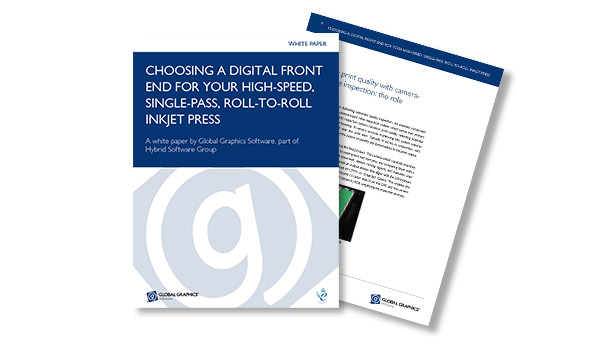
About the author
Eric Worrall currently leads the product management and technical services teams as well as being responsible for the product strategy, position and vision within Global Graphics Software. He has had a wide experience of key roles including senior software developer, technical support, sales and product management, and has over twenty years of market knowledge in printing, digital documents, machine vision technologies.
Further reading:
What is a raster image processor (RIP)

To be the first to receive our blog posts, news updates and product news why not subscribe to our monthly newsletter? Subscribe here
Follow us on LinkedIn, X and YouTube

