I’m excited to announce that Mako 6.6 will support OpenXPS (OXPS) as both an input and output!
But Mako already has lots of inputs and outputs – so why is this one so exciting?
Mako in Printing
Mako, in my opinion, is the premier SDK of choice when it comes to meeting challenges where performance, reliability and accuracy are required. This is particularly so with many printing use-cases.
These use-cases can include handling multiple page description languages (PDLs) from upstream workflows including PDF, PostScript, XPS, PCL, IJPDS and PPML. The only other PDL that was missing, until now, was OXPS.
The exciting part is that having this final PDL puts Mako in a unique and enviable position, as it now supports all common print PDLs, with a single, simple, consistent and clean interface and document object model (DOM).
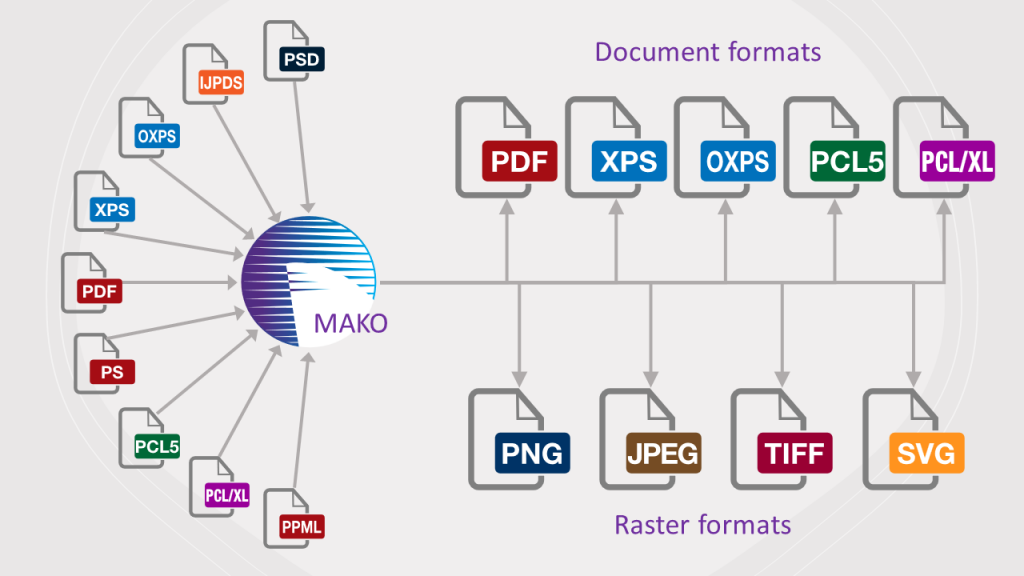
Mako benefits
- Consolidate multiple SDKs for each required PDL.
- Requires less developer downtime to learn multiple libraries and interfaces.
- Offers a single point of contact and support for all your common PDLs from a trusted company with years of industry experience.
If you’re interested in hearing more, please get in touch with us and see how we can help with your software challenges.
If you fancy taking a look at some code samples to see what Mako can do, feel free to head over to our developer documentation.
Further reading:
https://www.globalgraphics.com/products/mako
About the author

To be the first to receive our blog posts, news updates and product news why not subscribe to our monthly newsletter? Subscribe here
